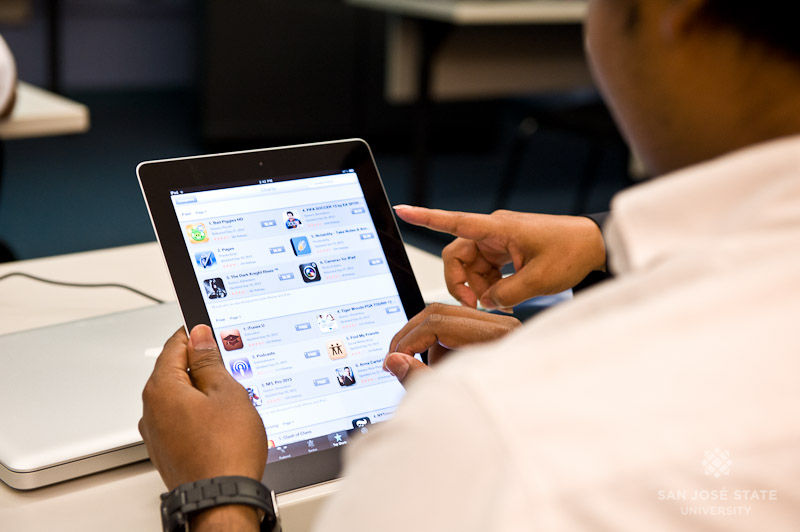Putting a lock on your mobile phone is an important thing to secure your sensitive data. However, when being put to corporate use, Kiosk App Android or Device Lockdown Solution becomes a necessity, in order to prevent unauthorized access.
Though restricting access to your device with a password might not be the strongest security measure for your device. But, this can prevent your data from being misused, until you wipe or locate your phone using a mobile device management solution. There are many different ways that you can use to lock your mobile device, as discussed below:
Password/PIN Protection
The basic and the most tried and used form of device lock, a PIN or a password protection can be enabled on almost every device available today. Though many users prefer to use a 4-digit pin, many others prefer using long and complicated passwords that contain both alphanumeric and special characters.
Here, long and complex passwords ensure better security of the device, as smaller ones can be guessed easily. Many users are in the habit to use the basic passwords like “1234” or “0000”, just to ensure that they use a lock, and don’t care much about the security it offers.
Pattern Lock
An alternate to the password or PIN lock, available in smartphones today, is the pattern lock. Here, you get a 3*3 grid of dots to create a pattern lock for your phone. This option is considered to be more secure and convenient than the password or PIN, as a complex pattern is difficult to recognize and remember even when observed directly. Also, swiping on the screen to unlock is much easier than entering a long string of characters.
Since convenience isn’t the main goal of a Device lockdown solution, more secure options have also been developed.
Face Recognition Lock (Android)
Android rolled out a new feature with its Android Lollipop version, the smart lock, which offers face lock in addition to others. Users need to set up the basic lock to enable the face recognition password, and the software allows you to snap multiple pictures to get more familiar to your face.
Storing multiple images while setting the lock not only adds to your convenience of being able to unlock the device with ease, but also prevents that no one else can break-in. Even if you fail to unlock your device by your facial recognition, you can always use a PIN or password used to lock your phone.
Fingerprint Recognition
Fingerprint scanner was first introduced by Apple with iPhone 5S, followed by other manufacturers using the Android OS. This allows a user to set a biometric password to restrict access to the device, using the fingerprint lock.
However, this feature also need you to use any of the basic security measures (PIN/password), in case the device fails to recognize your fingerprint. This security measure is more convenient than facial recognition as you don’t need to hold your phone straight up always, for the front camera to recognize you.
Picture Password (Windows)
An exclusive feature of Windows-based devices, picture password brings an enhancement over the basic pattern lock. With this, the user can select an image and define any random pattern on it to be used as the password. The gesture and its position on the image are taken into account for granting access to the device.
Professional Solutions for Enterprises
These basic solutions work very well when used at personal level, but if you are using your device at the workplace, or are worried about BYOD trend in your organization, you need a robust device lockdown solution.
We offers a reliable and efficient Android Kiosk App lockdown solution comprising of password-protected kiosk mode, remote device and app management, remote device lock/wipe, enterprise app store, and other essential features also we provide 14 days free trail.
 November 15, 2016
November 15, 2016